You can take a screen shot of excel worksheet and save them as an image. To capture the screen, press the print screen (PrtScn) key on your keyboard + ALT to take a screenshot of the active window in your excel workbook. Once you press the print screen + Alt function open Microsoft paint and paste it (ctrl V).[ There is no need to press copy (ctrl c) ,this is what print screen + Alt function does] If you want the whole worksheet save this image go to File and then click “Save as” option.
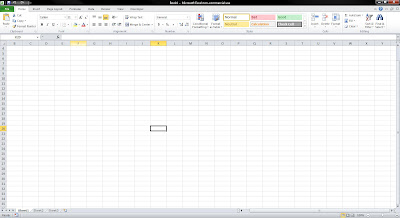
Or if you wish to edit your screenshot,for ex: you want to cut some irrelevant part you can do that by using the rectangular icon with dashes on the top right hand side of tools in Microsoft paint. Press the icon once to select it and then if you move it over the area it will let you select the required area. Once you have done the selection, just right click and select "cut" . It will delete all the unselected part of the excel screen shot.Then under the “File” menu, select "New" it will ask you if you would like to save the previously edited file, just select "Don't Save" and then paste your selection into this new area.Save your image using the "Save as" option under the "File" menu .
(Click on the picture to enlarge it)
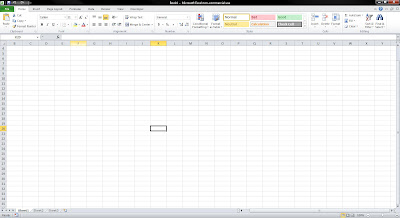
Or if you wish to edit your screenshot,for ex: you want to cut some irrelevant part you can do that by using the rectangular icon with dashes on the top right hand side of tools in Microsoft paint. Press the icon once to select it and then if you move it over the area it will let you select the required area. Once you have done the selection, just right click and select "cut" . It will delete all the unselected part of the excel screen shot.Then under the “File” menu, select "New" it will ask you if you would like to save the previously edited file, just select "Don't Save" and then paste your selection into this new area.Save your image using the "Save as" option under the "File" menu .
(Click on the picture to enlarge it)
No comments:
Post a Comment
Note: Only a member of this blog may post a comment.