First we need to make Developer tab apparent on Excel window. In case you don’t find Developer tab, go to File menu, click Options, and in left pane click Customize Ribbon, from right pane enable Developer check-box. Click OK to see Developer tab on the ribbon.
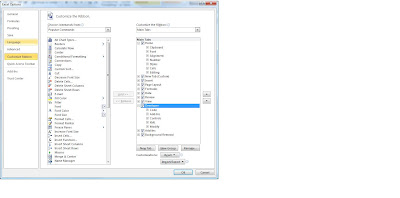
In order to populate table entries with single click. Navigate to Developer tab, from Insert options, click checkbox image present under Form Controls
Upon Click, you will see plus sign pointer, click on the cell where you want to add checkbox
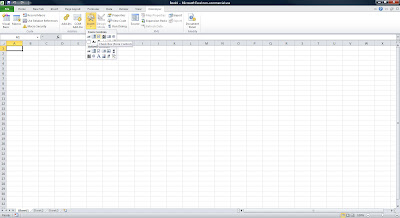
(Click on the image to see a larger view)
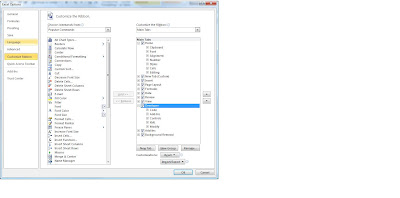
In order to populate table entries with single click. Navigate to Developer tab, from Insert options, click checkbox image present under Form Controls
Upon Click, you will see plus sign pointer, click on the cell where you want to add checkbox
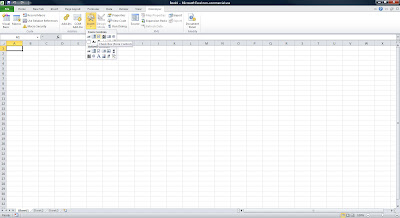
(Click on the image to see a larger view)
No comments:
Post a Comment
Note: Only a member of this blog may post a comment.